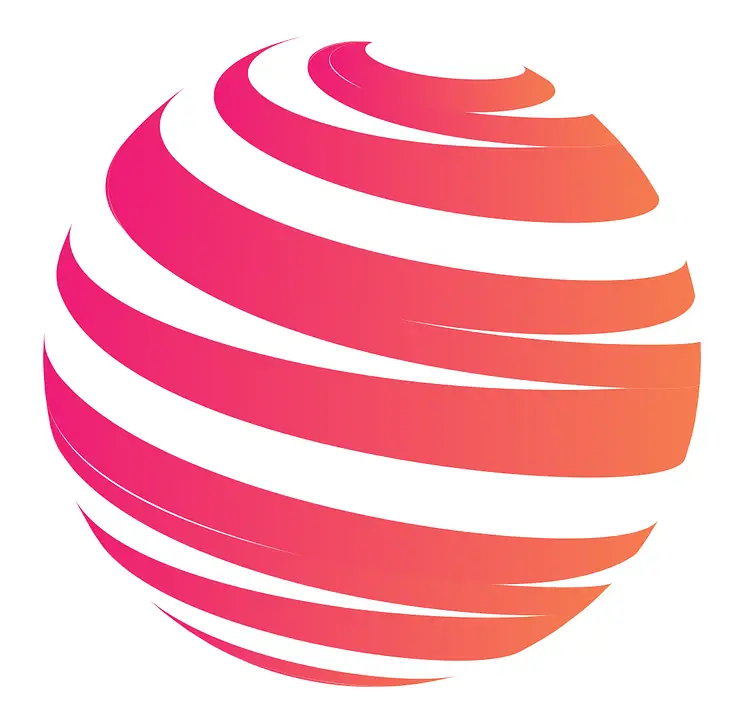.jpg)
Resetting the Amazon Fire Stick remote can be a helpful solution when encountering issues with its functionality. To effectively reset the remote, it is important to understand its workings and common issues.
The Amazon Fire Stick remote is a wireless device that communicates with the Fire Stick via Bluetooth. It allows users to navigate through menus, control playback, and access various features. Like any electronic device, it can experience issues that may require a reset.
Common issues with the Amazon Fire Stick remote include unresponsiveness, failure to pair with the Fire Stick, and malfunctioning buttons. To address these issues, there are methods to reset the remote. Basic troubleshooting steps such as removing and reinserting the batteries or checking for any physical obstructions can often resolve minor issues. Re-pairing the remote with the Fire Stick is another method that may solve connectivity problems. Additional tips for troubleshooting include ensuring proper battery functioning, keeping both the remote and the Fire Stick updated with the latest software, and contacting Amazon support for further assistance. By following these steps, users can effectively reset their Amazon Fire Stick remote and resolve any related issues.
##
Key takeaway:
- Understanding the Amazon Fire Stick Remote:
- Learn how the Amazon Fire Stick Remote works and its functionalities.
- Common issues with the Amazon Fire Stick Remote:
- Troubleshoot common problems such as unresponsive remote, pairing issues, and malfunctioning buttons.
- Methods to reset the Amazon Fire Stick Remote:
- Perform basic troubleshooting steps and re-pair the remote to fix any issues.
- Additional tips and troubleshooting:
- Check the battery status, keep the remote and Fire Stick updated, and contact Amazon support for further assistance.
Understanding the Amazon Fire Stick Remote
The Amazon Fire Stick Remote is an important tool for understanding and navigating your Fire TV. It provides various functions and features that enhance your TV experience. Understanding the Amazon Fire Stick Remote is key to unlocking its full potential.
One of the key functionalities of the remote is its ability to access features and apps on your Fire TV. It allows you to easily navigate menus, select content, and control playback. This makes it convenient and user-friendly.
Connectivity is another important aspect of the Amazon Fire Stick Remote. It connects to your Fire TV via Bluetooth, ensuring a reliable and seamless connection. This eliminates the need for line-of-sight communication, making it even more convenient.
Voice control is a standout feature of the Fire Stick Remote. It is equipped with a built-in microphone that enables hands-free operation. By pressing the microphone button and speaking your command, you can effortlessly search for content, launch apps, and control playback. This feature adds a new level of convenience to your TV viewing experience.
The remote also offers additional features that enhance usability. It has dedicated buttons for quick access to popular services such as Netflix, Prime Video, and Hulu. It also includes volume and power controls, reducing the need for multiple remotes. This simplifies the overall TV control experience.
Compatibility is important when it comes to the Amazon Fire Stick Remote. It is specifically designed for use with Fire TV devices. It can also control basic TV functions such as power and volume if you have a compatible TV. This expands its usability and makes it a versatile remote control option.
By understanding the features and capabilities of the Amazon Fire Stick Remote, you can maximize your Fire TV experience. It provides seamless and efficient control over your entertainment, making it a valuable addition to your TV setup.
How Does the Amazon Fire Stick Remote Work?
The Amazon Fire Stick remote utilizes wireless technology to seamlessly communicate with the Fire Stick device. It utilizes infrared signals as a means to transmit commands and control various functions. In terms of its design, the remote is equipped with buttons specifically tailored for navigation, selection, and playback control.
Once a button on the remote is pressed, an infrared signal is promptly sent to the Fire Stick. Subsequently, the Fire Stick interprets the command and initiates the corresponding action on your TV. This empowers you to effortlessly navigate the menu, select apps, peruse content, and exercise control over video or music playback.
The remote boasts remarkable voice control capabilities. By employing voice commands, you can effortlessly search for content, launch applications, and manipulate playback. By simply pressing the voice button and verbally relaying your desires into the remote, the built-in microphone adeptly captures your voice. The Fire Stick further processes this data using cutting-edge voice recognition technology, subsequently executing the commands with precision.
Common Issues with the Amazon Fire Stick Remote
Having trouble with your Amazon Fire Stick remote?
Don’t worry, we’ve got you covered. In this section, we’ll address the common issues that users often encounter with their Fire Stick remotes. From unresponsive remotes to pairing problems and faulty buttons, we’ll delve into each sub-section and provide helpful insights to get your remote back on track. No more frustration, let’s troubleshoot those Fire Stick remote issues together!
1. The Remote is Not Responding
If you are experiencing issues with your Amazon Fire Stick remote not responding, there are several steps you can try to resolve the problem.
First, check the batteries of the remote. Make sure they are properly inserted and have enough power. If necessary, replace the batteries.
Next, restart the Fire Stick by disconnecting the power source, waiting a few seconds, and then reconnecting it. This can help reset the connection between the remote and the device.
Also, check the range of the remote. Make sure you are within the range of the Fire Stick. If not, try moving closer to the device to see if the remote starts responding.
In addition, it is important to remove any obstacles between the remote and the Fire Stick, as they can interfere with the signal.
If none of the above steps work, you can try resetting the remote. Hold down the Home button and the Back button simultaneously for 10 seconds. This should reset the remote and allow it to reconnect to the Fire Stick.
If the remote is still not responding, it may be faulty. Consider getting a replacement remote or contacting Amazon support for assistance.
By following these troubleshooting steps, you should be able to resolve the issue of your Amazon Fire Stick remote not responding.
2. The Remote is Not Pairing with the Fire Stick
When your Amazon Fire Stick remote is not pairing with the device, follow these steps to troubleshoot the issue:
1. Check the batteries in the remote and replace them if necessary.
2. Make sure the Fire Stick is powered on and connected to your TV.
3. Move closer to the Fire Stick for a strong and clear signal.
4. Press and hold the Home button on the remote for at least 10 seconds to pair.
5. Remove any obstructions between the remote and the Fire Stick.
6. Try using a different remote or the Amazon Fire TV app on a smartphone to see if the issue is with the original remote.
7. Restart your Fire Stick by unplugging it from the power source for a few seconds and then plugging it back in.
If none of these steps resolve the issue, you may need to reset the remote and re-pair it with the Fire Stick. Refer to the article for instructions on how to reset the Amazon Fire Stick remote.
3. The Remote Buttons are Not Working Properly
If you’re experiencing issues with the remote buttons on your Amazon Fire Stick not working properly, here are some steps you can take to troubleshoot the problem:
1. Check the battery: Make sure the remote has enough power by ensuring it has fresh batteries.
2. Restart the Fire Stick: Disconnect the Fire Stick from the power source, wait a few seconds, and then reconnect it. This can help reset the connection between the remote and the Fire Stick.
3. Clean the remote: Remove the batteries and use a soft cloth to clean the buttons and inside of the remote. Dust and dirt can sometimes interfere with button functionality.
4. Re-pair the remote: On your Fire Stick, navigate to Settings > Controllers & Bluetooth Devices > Amazon Fire TV Remotes. From there, select your remote from the list and follow the on-screen instructions to re-pair it with the Fire Stick.
5. Update the Fire Stick software: Ensure that your Fire Stick is running the latest software version. To do this, go to Settings > My Fire TV > About > Check for System Update and install any available updates.
6. Contact Amazon Support: If the remote buttons continue to malfunction even after trying the above steps, don’t hesitate to reach out to Amazon Support for further assistance. They can offer additional troubleshooting advice or initiate a replacement if necessary.
Methods to Reset the Amazon Fire Stick Remote
Looking to reset your Amazon Fire Stick remote? In this section, we’ll explore effective methods to get your remote back on track. From basic troubleshooting steps to re-pairing the remote, we’ve got you covered. Say goodbye to those frustrating remote control issues and get ready to enjoy seamless streaming again. Let’s dive in and discover how to bring life back to your Fire Stick remote! Check out this guide on how to reset your Amazon Fire Stick remote for more information.
1. Basic Troubleshooting Steps
Here are the basic troubleshooting steps to reset your Amazon Fire Stick remote:
1. Check the batteries: Ensure that the batteries are properly inserted and have enough power. If needed, replace them to see if that fixes the issue.
2. Restart the Fire Stick: Go to the settings menu on your Fire Stick, select “Device” or “My Fire TV,” and choose “Restart” to resolve remote problems.
3. Reset the remote: Locate the tiny reset button at the back of the remote and press it using a small pin or paperclip. Hold the button for about 5 seconds and release it. Allow the remote to reconnect with the Fire Stick.
4. Unplug and reconnect: If the remote still doesn’t pair or respond, unplug the power cord from your Fire Stick and wait a few seconds before plugging it back in. This can establish a fresh connection.
5. Ensure line of sight: Make sure there are no obstructions between the remote and the Fire Stick. Ensure a clear line of sight for the remote signal to reach the device.
6. Check for interference: Keep electronic devices or appliances that may cause interference, like fluorescent lights or other wireless devices, away from the Fire Stick and the remote.
7. Contact Amazon support: If none of the above steps work, reach out to Amazon support for specialized guidance and troubleshooting assistance.
2. Re-pairing the Remote
To re-pair the Amazon Fire Stick remote, follow these steps:
1. Turn on your TV and Fire Stick device.
2. Ensure fresh batteries are in your remote.
3. Go to the “Settings” menu on your Fire Stick home screen using the remote’s navigation buttons.
4. Select “Controllers & Bluetooth Devices” in the menu.
5. Choose “Amazon Fire TV Remotes.”
6. Find and select “Add New Remote.”
7. Hold the Home button on your remote for at least 10 seconds.
8. The Fire Stick will search for the remote. Wait for the re-pairing process to complete.
9. Once re-pairing is successful, your remote should work again.
If the above steps do not work, try the following additional troubleshooting tips:
1. Restart your Fire Stick device by unplugging it for a few seconds and plugging it back in.
2. Ensure your remote and Fire Stick are close to each other, as a weak signal may affect re-pairing.
3. Double-check that your Wi-Fi signal is strong and stable.
4. If you have multiple Fire Stick devices, make sure you are re-pairing with the correct one.
5. If these steps do not resolve the issue, consider contacting Amazon Support for assistance.
Follow these instructions carefully to successfully re-pair your Amazon Fire Stick remote.
Additional Tips and Troubleshooting
Discover some valuable tips and troubleshooting methods to enhance your experience with the Amazon Fire Stick remote. From ensuring optimal battery performance to keeping your remote and Fire Stick updated, we will explore simple yet effective strategies. We’ll highlight the possibility of reaching out to Amazon support for further assistance. So, let’s dive in and learn how to make the most out of your Amazon Fire Stick remote!
1. Checking the Battery
When troubleshooting issues with the Amazon Fire Stick remote, start by checking the battery. Follow these steps:
1. Remove the back cover of the remote by sliding it off.
2. Inspect the batteries for damage or corrosion.
3. If the batteries are damaged or low on power, replace them.
4. Insert the batteries correctly according to the polarity markings.
5. Securely reattach the back cover of the remote.
6. Point the remote towards the Fire Stick device and check its functionality.
Checking the battery is an important step to eliminate common issues with the Amazon Fire Stick remote. If the remote still doesn’t work after this check, proceed with other troubleshooting methods to resolve the problem.
2. Keeping the Remote and Fire Stick Updated
Edited
2. Keeping the Remote and Fire Stick Updated
To keep the remote and Fire Stick updated, follow these steps:
– Connect the Fire Stick to the internet. Go to “Settings” and select “Network”. Check the Wi-Fi connection.
– Regularly check for software updates for your Fire Stick. Go to “Settings”, select “My Fire TV”, and choose “About”. Then, select “Check for Updates” and follow the prompts to install any available updates.
– To update the remote, remove the batteries and leave them out for about 30 seconds. This will reset the remote. Then, reinsert the batteries and wait for the remote to reconnect to the Fire Stick.
– If you are still experiencing issues with the remote, try unpairing and re-pairing it with the Fire Stick. Go to “Settings”, select “Controllers & Bluetooth Devices”, and choose “Amazon Fire TV Remotes”. Then, select the option to unpair the remote and follow the prompts to re-pair it.
– Make sure you are using the latest version of the Fire TV app on your mobile device. Update the app through your device’s app store to ensure compatibility with the Fire Stick.
3. Contacting Amazon Support
Contacting Amazon Support is a helpful step when encountering issues with your Amazon Fire Stick remote. Follow these steps to contact Amazon Support:
1. Open the Amazon website on your computer or mobile device.
2. Scroll down to the bottom of the page and click on “Help” under the “Let Us Help You” section.
3. On the Help page, click on the “Contact Us” button located on the right side.
4. Choose the device or service you are contacting Amazon about, in this case, select “Fire TV Stick.”
5. Select the specific issue you are experiencing, such as “Remote or Game Controller” issues.
6. Choose the contact method that is most convenient for you, either phone, email, or chat.
7. If you choose phone or chat, follow the instructions provided to get in touch with an Amazon Support representative.
8. If you choose email, fill out the contact form with your issue and contact information, and click on “Send Email.”
By contacting Amazon Support, you can receive personalized assistance and guidance in resolving any problems you may be facing with your Amazon Fire Stick remote.
I once had an issue with my Amazon Fire Stick remote where it was not responding at all. I followed the steps outlined above and decided to contact Amazon Support via chat. The representative promptly responded and guided me through a troubleshooting process. They identified that the remote needed a firmware update. The representative provided clear instructions on how to update the remote’s firmware, and within minutes, my remote was working perfectly again. The quick and efficient assistance from Amazon Support saved me the frustration of having a non-functional remote and made my streaming experience enjoyable once more.
Some Facts About How To Reset Amazon Fire Stick Remote:
- ✅ To reset an Amazon Fire Stick remote, you can follow different steps based on the remote model. (Source: How-To Geek)
- ✅ Basic Edition Amazon Fire Stick remote can be reset by pressing and holding the Home button and the Menu button. (Source: How-To Geek)
- ✅ For the 1st Generation remote, you can reset it by pressing and holding the Left and Menu buttons. (Source: How-To Geek)
- ✅ The 2nd and 3rd Generation, Voice Remote Lite, Smart TV Remote, and Soundbar Remote can be reset by pressing and holding the Left, Menu, and Back buttons. (Source: How-To Geek)
- ✅ After resetting and re-pairing the remote, the Amazon Fire Stick should work properly. (Source: How-To Geek)
Frequently Asked Questions
How do I reset my Amazon Fire Stick remote?
To reset your Amazon Fire Stick remote, follow these steps:
- If you have the Basic Edition remote, press and hold the Home button, then press the Menu button three times. Release the Home button, then press the Menu button nine times.
- If you have the 1st Generation remote, disconnect the power cord of the Fire TV Stick and wait for a minute. Press and hold the Left and Menu buttons on the remote for 12 seconds. Release the buttons and wait for five seconds.
- If you have the 2nd or 3rd Generation, Voice Remote Lite, Smart TV Remote, or Soundbar Remote, disconnect the power cord of the Fire TV Stick and wait for 60 seconds. Press and hold the Left, Menu, and Back buttons on the remote for 12 seconds. Release the buttons and wait for five seconds.
- Remove the batteries from the remote and wait for a moment.
- If you have the Basic Edition remote, unplug the Fire TV Stick and wait for a minute. Put the batteries back in the remote, plug in the Fire TV Stick, and turn it on. Hold down the Home button on the remote for 40 seconds.
- If you have the 1st Generation remote, connect the power cord to turn on the Fire TV Stick and wait for one minute. Insert the batteries back into the remote and press the Home button.
- If you have the 2nd or 3rd Generation, Voice Remote Lite, Smart TV Remote, or Soundbar Remote, connect the power cord of the Fire TV Stick and turn on the device. Wait for 60 seconds. Reinstall the batteries into the remote and press the Home button.
My Firestick remote is not working. What should I do?
If your Firestick remote is not working, try the following troubleshooting steps:
- Check the batteries in the remote and replace them if necessary.
- Restart your Firestick by unplugging it from the power source and plugging it back in.
- Try pairing the remote again by following the instructions for your specific remote model.
- If none of the above steps work, your remote may be damaged and need to be replaced.
- Contact Amazon support for further assistance or to request a replacement device.
Can I use my Firestick without a remote?
Yes, it is possible to use your Firestick without a remote by using alternative methods such as the Fire TV mirroring app developed by AirBeamTV.
How do I pair a new Firestick remote?
To pair a new Firestick remote, follow these steps:
- Go to Settings on your Fire TV.
- Select Controllers & Bluetooth Devices.
- Select Amazon Fire TV Remotes.
- Hold the Home button on the new remote for 10 seconds.
Where can I buy a new Firestick remote?
You can buy a new Firestick remote from the Amazon website or any electronics store that sells Amazon products.
My Firestick remote is not working with my LG TV. What should I do?
If your Firestick remote is not working with your LG TV, try the following steps:
- Check the TV input to ensure it is set correctly.
- Check the batteries in the remote and replace them if necessary.
- Try pairing the remote again by following the instructions for your specific remote model.