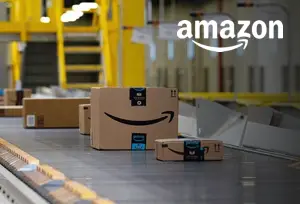An Amazon Wish List is a personalized list on Amazon where users can add items they are interested in buying or would like to receive as gifts. It serves as a convenient tool for managing and organizing potential purchases or gift ideas.
Creating an Amazon Wish List offers several benefits. It allows you to keep track of items you want and helps you avoid impulsive purchases. It can also be shared with friends and family who can then choose gifts from your list. During special occasions or holidays, having a Wish List makes it easy for others to find and purchase items that you truly desire.
To create an Amazon Wish List, the steps are simple. First, sign in to your Amazon account. Then, navigate to the Wish List section, and click on “Create a Wish List.” You will be prompted to choose your list settings, including privacy options and the list’s name.
Once your Wish List is created, adding items to it can be done in various ways. You can add items directly from the Amazon website by clicking on the “Add to Wish List” button on the product page. Alternatively, you can use Amazon’s browser extension or the mobile app to add items to your list conveniently.
Managing your Wish List effectively is important for organization. Tips such as categorizing items, adding notes or comments, and regularly reviewing and updating your list can help optimize the experience.
Sharing your Amazon Wish List can be done by generating a shareable link or sending invitations to friends and family through email or social media. This makes it easy for others to view your list and select items to purchase for you.
By following these steps and utilizing the features available, you can create and manage your Amazon Wish List efficiently, making the process of purchasing and receiving desired items hassle-free.
Key takeaway:
- Creating an Amazon Wish List allows you to save and organize items you want to purchase in the future.
- An Amazon Wish List is a convenient way to keep track of desired items and share them with others.
- To create an Amazon Wish List, sign in to your Amazon account, find the Wish List section, click on “Create a Wish List,” and customize the list settings.
- You can add items to your Amazon Wish List by using the Amazon website, utilizing Amazon’s browser extension, or using the Amazon mobile app.
- Organize and manage your Amazon Wish List by categorizing items, setting priorities, and regularly reviewing and updating the list.
- Share your Amazon Wish List with others by sending them the list link or using social media sharing options.
What is an Amazon Wish List?
An Amazon Wish List is a convenient feature on the Amazon website that allows users to create a personalized list of desired items. It helps users keep track of products they are interested in without needing to make an immediate purchase.
What is an Amazon Wish List? This feature is especially useful during holidays or special occasions when users can share their wish list with friends and family. By using the Wish List, users can ensure they receive exactly what they want and avoid the need for returns or exchanges.
The Wish List serves as a convenient way to organize and bookmark products for future reference. Whether it’s a book, gadget, or piece of clothing, an Amazon Wish List makes it easy to keep track of desired items in one place. Users can also prioritize items by adding quantity preferences.
Why Create an Amazon Wish List?
Creating an Amazon Wish List provides several benefits. The question arises, why create an Amazon Wish List? Well, first and foremost, it allows you to easily keep track of future purchases and organize your desired products.
You have the option to share your wish list with others for birthdays, holidays, or special occasions. Not only does an Amazon Wish List help you plan your purchases, but it also aids in staying within your budget.
Another advantage is the ability to explore new products and compare prices before finalizing a decision. On top of that, you can receive notifications and alerts when prices drop, ensuring you don’t miss out on the best deals.
By having a wish list on Amazon, it becomes easier for your friends and family to know what you want as a gift. In turn, this saves them time and effort while ensuring you receive something that genuinely excites you.
All in all, utilizing an Amazon Wish List enhances your shopping experience by providing organization and enjoyment.
How to Create an Amazon Wish List
Creating an Amazon Wish List is a simple and convenient way to keep track of all the items you desire. In this section, we’ll guide you through the step-by-step process, ensuring you can effortlessly create your own personalized Wish List. From signing in to your Amazon account to customizing your list’s settings, we’ve got you covered. So, let’s dive right in and turn your wishes into reality!
Step 1: Sign in to Your Amazon Account
Follow these steps to sign in to your Amazon account:
- Go to the Amazon website.
- Click on the “Sign In” button at the top right corner of the page.
- Enter your email address or mobile number associated with your Amazon account.
- Click on the “Continue” button.
- Enter your password.
- Click on the “Sign In” button.
Signing in to your Amazon account allows you to access personalized settings, view order history, and add items to your wish list. Signing in is important for a personalized and secure shopping experience. By following these steps, you can easily sign in to your Amazon account and start exploring the wide selection of products available. Enjoy shopping!
Step 2: Find the Wish List Section
To locate the Wish List section on Amazon’s website, please follow these simple steps:
1. Begin by signing in to your Amazon account.
2. Navigate to the top right corner of the homepage where you will see a menu titled “Accounts & Lists“.
3. Simply click on the “Accounts & Lists” menu to reveal a variety of options.
4. Scroll through the list and locate the section labeled “Wish List“.
5. Click on the “Wish List” section.
By adhering to these steps, you will easily be able to locate the Wish List section on Amazon’s website. Remember, it is important to sign in to your Amazon account first and find the “Accounts & Lists” menu at the top right corner of the page. From there, you can effortlessly access and manage your Wish List.
Step 3: Click on “Create a Wish List”
To create an Amazon Wish List, follow these steps:
- Sign in to your Amazon account.
- Find the Wish List section on the homepage.
- Click on “Create a Wish List“.
- Choose the settings for your new list.
Signing in to your Amazon account is necessary to access the features and personalized options for your Wish List. Find the Wish List section on the homepage, usually under your account information or in the dropdown menu. Click “Create a Wish List” to start. Then, customize your list settings by adding a name, description, and delivery address if you plan to share the list with others. You can also choose if you want the list to be public or private. Confirm your selections, and your new Wish List will be created.
Creating an Amazon Wish List is an easy way to keep track of items you want to purchase or receive as gifts. Follow these steps to set up your Wish List and start adding items.
Step 4: Choose List Settings
Step 4: Choose List Settings
To create an Amazon Wish List, follow these steps:
1. Sign in to your Amazon account and go to the Wish List section.
2. Click on “Create a Wish List” to begin setting up your list.
3. On the next page, find the List Settings section. Here, you can customize the following options:
– Set a name for your list, like “Birthday Wishes” or “Holiday Gift Ideas“.
– Select the privacy setting: Public, Shared, or Private.
– Choose if you want to allow duplicate items on your list.
– Decide if you want others to see purchased items on your list.
– Enable or disable notifications for purchased items.
4. After making all the desired changes, click “Save Changes” to finalize your list settings.
By configuring your list settings, you can personalize your Amazon Wish List to fit your specific needs and preferences.
How to Add Items to Your Amazon Wish List
Looking to learn how to add items to your Amazon Wish List? Look no further! In this section, we will dive into three simple yet effective methods that will make adding items to your Wish List a breeze. Whether you prefer browsing the Amazon website, using their browser extension, or utilizing the convenience of the Amazon mobile app, we’ve got you covered. Get ready to discover hassle-free ways to curate your ultimate wishlist!
Method 1: Add Items from Amazon Website
Edited
Method 1: Add Items from Amazon Website
To add items to your Amazon Wish List from the Amazon website, follow these steps:
- Sign in to your Amazon account.
- Go to the “Wish List” section.
- Click on “Create a Wish List” if you haven’t created one yet.
- Choose the list settings, such as the name and privacy settings for your Wish List.
Now, let’s focus on Method 1: Add Items from Amazon Website.
- Start by searching for the item you want to add on the Amazon website.
- Once you find the desired item, locate the “Add to List” or “Add to Wish List” button on the product page.
- Click on the button to add the item to your Wish List.
- A pop-up window may appear asking you to choose the Wish List. Select the appropriate list.
- The item will now be added to your Amazon Wish List, and you can continue browsing for more items.
Remember, Method 1 allows you to easily add items to your Wish List directly from the Amazon website, making it convenient for keeping track of products you’re interested in. Regularly update and manage your Wish List to keep it organized and easily share it with others.
Method 2: Use Amazon’s Browser Extension
To add items to your Amazon wish list using Amazon’s browser extension, follow these steps:
1. Install the Amazon browser extension: Visit the browser’s extension store, search for “Amazon Assistant“, and click on the “Add to [browser name]” button to install it.
2. Open the Amazon website: Go to the Amazon website and sign in to your account.
3. Navigate to the product you want to add: Search for the desired item on Amazon or browse through different categories until you find it.
4. Click on the browser extension icon: Look for the Amazon Assistant icon in your browser’s toolbar and click on it to open the extension.
5. Select “Add to List“: Within the Amazon Assistant extension, choose the option to add the item to your wish list.
6. Choose the correct wish list: If you have multiple wish lists, select the specific one you want to add the item to.
7. Customize the item (optional): If desired, edit the item details such as the quantity, priority, or any relevant notes.
8. Confirm the addition: Click on the “Add to List” button to finalize adding the item to your wish list.
By following Method 2, which involves using Amazon’s Browser Extension, you can easily add items to your Amazon wish list. This method provides a quick and convenient way to browse and add items directly from the Amazon website.
Method 3: Use the Amazon Mobile App
To add items to your Wish List using the Amazon Mobile App, follow these steps:
1. Open the Amazon Mobile App.
2. Sign in or create a new account.
3. Use the search bar to find the item you want.
4. Tap on the item to view the product details.
5. Scroll down and tap the “Add to List” button.
6. Select the appropriate Wish List or create a new one.
7. The item will be added to your Wish List.
Here are some suggestions to enhance your experience using the Amazon Mobile App:
– Use the barcode scanner to quickly add physical items to your Wish List.
– Enable push notifications to receive alerts about price drops or availability changes.
– Regularly check your Amazon Wish List to remove unwanted items or update quantities and priorities.
By following these steps and using the Amazon Mobile App, you can easily manage and update your Wish List while on the go.
Tips for Organizing and Managing Your Amazon Wish List
Tips for Organizing and Managing Your Amazon Wish List
When organizing and managing your Amazon Wish List, these tips can help:
1. Categorize your items: Create separate lists for books, electronics, and home decor.
2. Prioritize your items: Arrange them in order of importance or urgency.
3. Add notes or comments: Use the description section to jot down specific details or reminders.
4. Regularly review and update: Remove items that are no longer of interest to keep your list current and clutter-free.
5. Utilize the “Buy Later” feature: Save items for future purchase instead of adding them directly to your wish list.
By implementing these tips, you can effectively organize and manage your Amazon Wish List, ensuring a smoother shopping experience.
Sharing Your Amazon Wish List
Sharing your Amazon Wish List is a great way to let others know what you want as gifts. To share your wish list, follow these steps:
1. Log in to your Amazon account and go to your Wish List page.
2. Next to your wish list, click on the “Share” button.
3. A pop-up window will appear with various sharing options:
1. Copy the link to your wish list and send it to friends and family via email or messaging apps.
2. Share your wish list directly on social media platforms such as Facebook and Twitter.
3. Invite specific people to view your wish list by entering their email addresses.
When sharing your Amazon Wish List, remember these points:
1. Ensure that your wish list is set to “public” in your account settings.
2. Consider adding a personal message or comment to provide more context or details about the items on your wish list.
3. Review your wish list to make sure it includes only the items you genuinely want or need.
4. Keep in mind that sharing your wish list does not guarantee that others will purchase items from it.
By following these steps, you can easily share your Amazon Wish List and let others know what you’re currently wishing for!
Some Facts About How To Add Items to Amazon Wish List:
- ✅ Creating an Amazon wish list is an easy and convenient way to keep track of items you want or need. (Source: www.amazon.com)
- ✅ To start building your Amazon Wish List, access Amazon’s website and sign in to your Amazon account. (Source: www.amazon.com)
- ✅ Use the search bar on the Amazon homepage to search for products you want to add to your Wish List. (Source: www.amazon.com)
- ✅ On the product’s detail page, click on the “Add to Wish List” button to save the item to your Wish List. (Source: www.amazon.com)
- ✅ In your Wish List, you can view all the items you’ve added, change their priority, and remove items you no longer want. (Source: www.amazon.com)
Frequently Asked Questions
How do I create a comprehensive wish list on Amazon?
To create a comprehensive wish list on Amazon, you can use either the desktop website or the mobile app. On the desktop website, log in to your account, hover over the “Accounts and Lists” tab, click “Create a list” in the “Your Lists” section, give your list a name, and click “Create list”. On the mobile app, open the Amazon Shopping app, tap the account icon, tap “Your Lists”, tap “Create a list”, give the list a name, and tap “Create List”. This will enable you to start adding a complete range of products to your wish list for easy access and reference.
How can a wish list on Amazon enhance my online shopping experience?
A wish list on Amazon is an ideal tool for enhancing your online shopping experience. It allows you to create curated lists of items you desire, making it easier for you to browse and compare products without the need for window shopping. Having a wish list also serves as a reminder to yourself of items you might want to purchase in the future. You can share your wish list with others, enabling them to see what you’re interested in and potentially surprise you with the perfect gift.
What are the steps to manage and share my wish list on Amazon?
To manage your wish list on Amazon, start by logging in to your account. Then, navigate to the “Account & Lists” menu and select “Wish List”. Here, you can view all the items you’ve added, change their priority, and remove items you no longer want. To share your wish list with others, click on the “Send list to others” link under the “More” dropdown on the Wish List page. You can choose to share the link via email or copy the link and send it through your preferred communication method.
How can adding items to my Amazon wish list make transactions smoother?
Adding items to your Amazon wish list can make transactions smoother. When you find a desired item, whether it’s for daily shopping or special occasions like Christmas or birthdays, you can quickly create a wish list and assign the list name to the item. This way, when you’re ready to make a purchase, you can access your wish list and add the desired items to your cart with just a few clicks, avoiding the hassle of searching for them again. This ensures a smoother and more efficient shopping experience.
What are some essential Amazon shopping tips when it comes to wish lists?
When using wish lists on Amazon, it’s important to ensure you are logged in to your account on the correct site. Also, make sure you are using your preferred browser or the Amazon mobile app on your chosen device. Utilizing voice commands on Alexa-enabled smart home devices can be a convenient way to navigate and add items to your wish list. Take advantage of Amazon’s curated lists and recommendations to discover new products or deals that may interest you. Following these tips will help you make the most of your Amazon shopping experience.
Can I access and add items to my existing wish lists on Amazon?
Yes, you can easily access and add items to your existing wish lists on Amazon. If you are using the desktop website, log in to your account, hover over the “Accounts and Lists” tab, select the desired list in the “Your Lists” section, then click the “Add to List” button on the product page of the item you want to add. On the mobile app, open the Amazon Shopping app, tap the account icon, tap “Your Lists”, select the list you want to add items to, tap the item you want to add, and then tap the “Add to list” link on the product page. This way, you can easily manage and update your wish lists as needed.