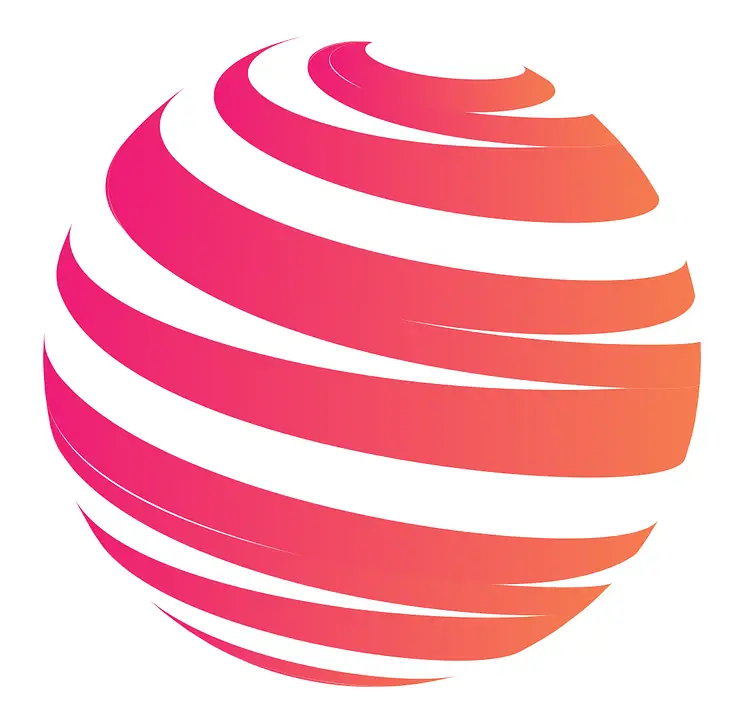Canceling an Amazon Music subscription is a straightforward process, and there are different methods available depending on your preference and the device you are using. Here are the different methods to cancel an Amazon Music subscription:
If you have specific Amazon Music subscriptions that you want to cancel, such as individual memberships, family plans, or Prime Student memberships, there are separate instructions for each:
Before canceling your Amazon Music subscription, it’s essential to consider a few factors:
To address any additional queries or concerns, here are some frequently asked questions:
By following the appropriate cancellation method and considering the necessary factors, you can easily cancel your Amazon Music subscription and explore other music streaming options if desired.
Key takeaway:
- Cancelling Amazon Music: You can cancel your Amazon Music subscription through the Amazon website or the Amazon Music app.
- Types of Amazon Music Subscriptions: Different types of Amazon Music subscriptions include individual membership, family plan, and Prime Student membership.
- Considerations Before Cancelling: Before cancelling, verify subscription details, check for any prepaid charges or renewals, and evaluate other music streaming options.
- Continued Use of Amazon Music: After cancelling the subscription, you may not be able to use Amazon Music anymore.
- Impact on Amazon Prime Membership: Cancelling Amazon Music will not affect your Amazon Prime membership.
- Downloading Your Music Library: Prior to cancelling, you can download your Amazon Music library for future use.
Methods to Cancel Amazon Music Subscription
Looking to cancel your Amazon Music subscription? We’ve got you covered with two simple methods that will have you unsubscribed in no time. Whether you prefer to cancel through the Amazon website or the Amazon Music app, we’ll walk you through the steps to make it a breeze. No more unwanted charges or hassle, just straight-forward instructions to end your subscription hassle-free. So let’s dive in and get you on your way to cancellation!
Cancel Through Amazon Website
To cancel your Amazon Music subscription through the Amazon website, follow these steps:
1. Visit the Amazon website and log in to your account.
2. Hover over the “Account & Lists” menu and select “Memberships & Subscriptions”.
3. Scroll down to the “Music Subscriptions” section and click on “Manage Your Subscription”.
4. On the Amazon Music subscription page, locate the subscription you wish to cancel.
5. Click on the “Actions” button next to the subscription and select “Cancel Subscription”.
6. Follow the provided prompts to confirm the cancellation of your Amazon Music subscription.
7. Once the cancellation is complete, you will receive a confirmation email.
To successfully cancel your subscription, it is important to consider the following suggestions:
– Take note of any early termination fees or remaining subscription periods.
– Review the terms and conditions of your subscription to fully understand the cancellation policy.
– Prior to canceling, consider exporting or downloading any music or playlists you wish to keep.
– Explore alternative music streaming options that may better fit your preferences and needs.
Canceling your Amazon Music subscription through the Amazon website is a simple process. By following the steps above and taking into consideration the provided suggestions, you can easily manage your subscriptions.
Cancel Through Amazon Music App
To cancel your Amazon Music subscription on the app, you can follow these steps:
- Open the Amazon Music app.
- If asked, sign in to your account.
- Look for the “Settings” option in the app’s menu and tap on it.
- Scroll down and locate the “Manage Subscription” option.
- Select “Cancel Subscription” from the available choices.
- Provide the necessary information to confirm the cancellation.
- Once you have confirmed, your subscription will be successfully canceled.
By following these steps, you will be able to easily cancel your Amazon Music subscription on the app and prevent any future charges or access to the service.
How to Cancel Specific Amazon Music Subscriptions?
Looking to cancel specific Amazon Music subscriptions? We’ve got you covered! In this section, we’ll walk you through the process of canceling individual memberships, putting an end to family plans, and even canceling Prime Student memberships. Say goodbye to unwanted subscriptions with our step-by-step guide. No more tangled payments or unnecessary charges. Let’s dive in and reclaim control over your Amazon Music subscriptions!
Cancel Individual Membership
To cancel an individual membership for Amazon Music, follow these steps:
- Go to the Amazon website and sign in to your account.
- Navigate to the “Your Account” page.
- Scroll down to the “Digital Content and Devices” section and click on “Amazon Music Settings”.
- Under the “Amazon Music Unlimited” section, click on “Cancel Subscription”.
- Follow the prompts to confirm the cancellation of your individual membership.
Please note that cancelling your individual membership will stop your subscription from renewing at the end of the current billing cycle. You will still have access to Amazon Music until the end of your current subscription period.
Cancel Family Plan
To cancel the Family Plan on Amazon Music, follow these steps:
- Log in to your Amazon account.
- Go to your account settings.
- Select the option to manage your Amazon Music subscription.
- Find the Family Plan subscription and click on the cancellation option.
- Confirm the cancellation by following the prompts.
- After canceling the Family Plan, you will lose access to the subscription’s benefits and features.
It is important to note that canceling the Family Plan will not affect any other Amazon Music subscriptions you have, like individual membership or Prime Student membership. Each subscription must be canceled separately if desired.
Before canceling the Family Plan, consider any prepaid charges or renewals that might be in effect. Assess your music streaming needs and explore other options available to you. This will help you make an informed decision about canceling the Family Plan and ensure you have access to the music streaming service that best suits your preferences.
Canceling the Family Plan means you will no longer be able to utilize its features or benefits, such as sharing your subscription with family members. Review the details of your cancellation to understand its impact on your Amazon Music usage.
Cancel Prime Student Membership
To cancel your Prime Student Membership on Amazon Music, please follow these simple steps:
1. Go to the Amazon website and log in.
2. Navigate to the “Your Account” page.
3. Under the “Account Settings” section, click on “Prime Membership“.
4. View your current membership details on the Prime Membership page.
5. Next to your Prime Student Membership, click on the “Manage Membership” button.
6. Take a moment to review the cancellation details and then click on the “Cancel Membership” button.
7. If prompted, follow any additional instructions or prompts to confirm the cancellation.
We want to remind you that canceling your Prime Student Membership on Amazon Music will result in the loss of associated benefits and features. Please take into consideration any prepaid charges or renewals before deciding to cancel. If you are unsatisfied or looking for alternative platforms, we recommend exploring other music streaming options available.
For more information on using Amazon Music after cancellation, how it affects your Amazon Prime membership, and instructions on how to download your music library prior to canceling, please refer to the Frequently Asked Questions section.
Thank you for choosing Amazon Music and we hope this information is helpful to you.
What to Consider Before Canceling Amazon Music?
Before cancelling your Amazon Music subscription, there are a few key factors to consider. We’ll guide you through these considerations to ensure you make an informed decision. First, verify your subscription details to understand the terms and any potential charges. Next, check for prepaid memberships or upcoming renewals that may affect your cancellation process. We’ll explore alternative music streaming options that might better suit your preferences. Stay tuned for insightful advice on navigating the process of cancelling Amazon Music.
Verify Subscription Details
When cancelling your Amazon Music subscription, verify the subscription details for a smooth cancellation process. Here is important information to check:
– Subscription Type
– Payment Method
– Renewal Date
Check the table below for specific details:
| Subscription Type | Payment Method | Renewal Date |
| Individual Membership | Credit Card | May 12, 2023 |
| Family Plan | PayPal | June 1, 2023 |
| Prime Student Membership | Amazon Gift Card balance | April 30, 2023 |
By verifying the subscription details, you can ensure you cancel the correct membership and avoid unexpected charges. The individual membership is linked to a credit card and will renew on May 12, 2023. The family plan is connected to a PayPal account and will renew on June 1, 2023. The Prime Student Membership is paid for using an Amazon Gift Card balance and will renew on April 30, 2023.
Carefully review your subscription details before proceeding with cancellation to avoid complications or misunderstandings. If you have multiple subscriptions, make sure to cancel the specific membership you no longer wish to continue.
Check for Any Prepaid Membership Charges or Renewals
To ensure that you are aware of any prepaid membership charges or renewals on your Amazon Music subscription, please follow these steps:
1. Log in to your Amazon account.
2. Navigate to the “Account & Lists” section and select “Memberships & Subscriptions“.
3. Locate your Amazon Music subscription and click on “Manage Subscription“.
4. Review the payment details to identify any prepaid charges or upcoming renewals.
5. Evaluate whether you have received the full value of your subscription before proceeding with cancellation if there are prepaid charges.
6. Take into consideration whether to continue with the subscription or cancel if there are upcoming renewals.
Before canceling your Amazon Music subscription, it is crucial to carefully examine any prepaid membership charges or renewals. Understand the financial consequences associated with these charges and make an informed decision based on your usage or future plans for the service. It may be helpful to compare the cost of Amazon Music with other music streaming options to determine which best suits your needs.
Evaluate Other Music Streaming Options
When considering canceling your Amazon Music subscription, it’s important to assess and compare other music streaming options before making a decision. Here are some alternatives that you should take into account:
- Spotify: Spotify is a highly popular choice among users, offering an extensive music collection and a user-friendly interface. It provides personalized playlists, recommendations, and the ability to share music with friends.
- Apple Music: If you are already part of the Apple ecosystem, Apple Music seamlessly integrates with your devices. It boasts a large catalog of songs, curated playlists, and exclusive content.
- Google Play Music: For Android users, Google Play Music offers a convenient streaming service. It not only allows you to stream music but also upload your personal music collection and provides tailored recommendations.
- Tidal: If you value high-fidelity sound quality, Tidal is an excellent choice. It offers lossless audio streaming and exclusive content from a variety of artists.
- Deezer: With a diverse music catalog, Deezer is an attractive option. It provides personalized recommendations and mood-based playlists. It offers a free ad-supported tier for users.
Prior to switching to a new streaming service, consider your specific music preferences, the availability of your favorite artists and genres, and any additional features that are important to you. By evaluating and comparing different music streaming options, you can find the service that best suits your individual needs.
Can I Still Use Amazon Music After Cancelling My Subscription?
Curious about what happens to your Amazon Music access if you decide to cancel your subscription? We’ve got you covered. In this section, we’ll dive into whether you can still enjoy Amazon Music even after cancelling your subscription. We’ll explore two ways to cancel: through the Amazon website and through the Amazon Music app. So, let’s unravel the answers and find out how you can stay connected to your favorite tunes even without a subscription.
Will Cancelling Amazon Music Affect My Amazon Prime Membership?
Curious about the impact of canceling Amazon Music on your Prime membership? Let’s dive into the nitty-gritty without wasting any time. We’ll explore the consequences of canceling your individual membership, bidding farewell to the family plan, and even parting ways with your Prime student membership. So, hang tight and discover whether your music choices might have a domino effect on your Amazon Prime perks.
How Can I Download My Amazon Music Library Before Cancelling?
Before you cancel your Amazon Music subscription, it’s important to know how you can download your entire music library. In this section, we’ll explore the steps you need to take to ensure a smooth transition. We’ll start by verifying your subscription details and checking for any prepaid membership charges or renewals. Then, we’ll dive into evaluating other music streaming options for you to consider. So, let’s make sure you have all your favorite tunes backed up and explore what alternatives are out there!
Some Facts About How To Cancel Amazon Music:
- ✅ Amazon Music subscription can be canceled through the Amazon Music settings on a laptop or phone. (Source: Our Team)
- ✅ To cancel the subscription, go to the Amazon Music settings and click on “Cancel subscription”. (Source: Our Team)
- ✅ Amazon Music Unlimited subscribers can cancel their membership at any time. (Source: Our Team)
- ✅ Prime members receive a discount on the Amazon Music Unlimited subscription. (Source: Trusted Reviews)
- ✅ After canceling the subscription, access to the extensive library of over 100 million songs will be lost. (Source: Our Team)
Frequently Asked Questions
How do I cancel my Amazon Music Unlimited subscription?
To cancel your Amazon Music Unlimited subscription, follow these steps:
- Open up your Amazon Music Unlimited account on a laptop or phone (note that you cannot cancel your membership from the app).
- Click on the Settings button, which looks like a cog and is located in the top right corner.
- Select the option that says “Your Amazon Music Settings”.
- On the new webpage, click on the button that says “Cancel subscription”.
- A pop-up menu will appear, click on the button that says “Cancel subscription”.
- You will be taken to a new page, click on the “Continue to cancel” button.
- Press the “Continue to cancel” button again. During the cancellation process, you may have the option to change your membership to be billed annually.
- On the last page, click on “Confirm to cancel” to fully cancel your membership. Note that you will still have access to your current Amazon Music Unlimited plan until the end of your billing cycle.
What happens if I cancel my Amazon Music Unlimited subscription?
If you cancel your Amazon Music Unlimited subscription, you will lose access to the extensive library of over 100 million songs and other exclusive content. You will still have access to your current plan until the end of your billing cycle.
How much does Amazon Music Unlimited cost?
The cost of Amazon Music Unlimited varies depending on the type of subscription plan. For Prime members, the cost is £7.99 per month for the individual plan and £15.99 per month for the family plan. Non-Prime members pay £9.99 per month for the individual plan and £15.99 per month for the family plan. There is also a single device plan available for £4.99 per month. Please note that these prices are subject to change and may vary based on your location.
Can I keep my Amazon songs playable even after my subscription expires?
Yes, you can keep your Amazon songs playable even after your subscription or free trial ends by using the NoteBurner Amazon Music Converter. This software allows you to convert Amazon tracks to MP3 and preserve their original quality. The converted files can be played anytime on your local drive without the need for an active subscription.
Can I cancel my Amazon Music Unlimited subscription from a mobile device?
No, you cannot cancel your Amazon Music Unlimited subscription from the mobile app. To cancel your subscription, you need to access your Amazon Music Unlimited account through a web browser on a laptop or desktop computer.
Is there a discount for Amazon Music Unlimited for Prime members?
Yes, Prime members receive a discount on Amazon Music Unlimited. The cost for Prime members is £7.99 per month for the individual plan and £15.99 per month for the family plan. Non-Prime members pay £9.99 per month for the individual plan and £15.99 per month for the family plan.